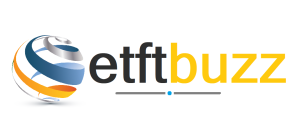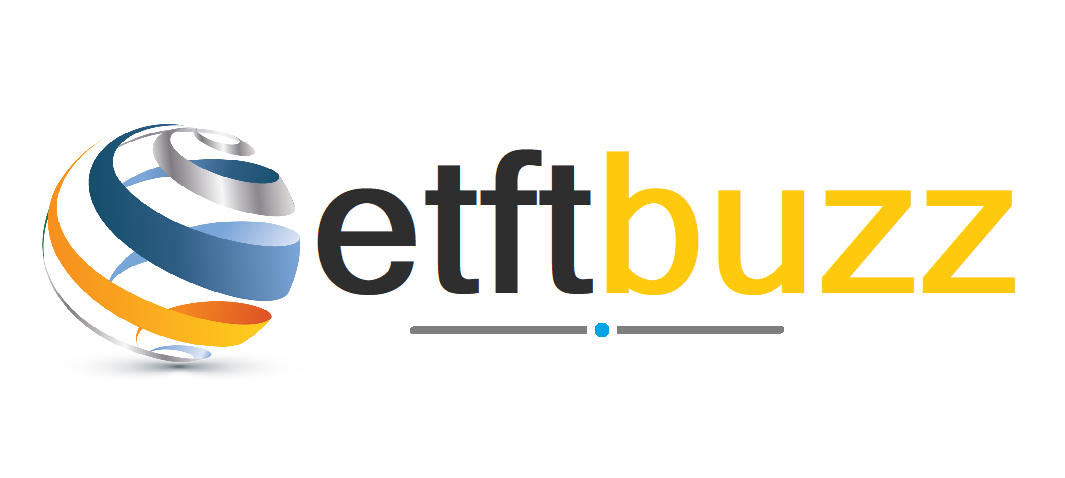Gmail without Internet: In today’s time, there will hardly be anyone who does not have a Gmail account. If you are not one of these people then we have interesting information for you. We are going to tell you how you will be able to send mails through gmail without internet.
How to Send Mails on Gmail without Internet Follow Steps: In this age of apps and internet, to use any app, usually you have to log in with your mail id and hence there will be few people who do not have an email account. . Most people use Google’s mailing service, Gmail. Internet is required to send and receive mail on Gmail. Today we are going to tell you about such a trick by which you will be able to send mail on Gmail without internet. Let’s know about this trick..
Play Gmail without internet!
Gmail is used by many people but not many people know that you can send and receive mails even without internet. We are talking here about the offline mode of Gmail, so that you can read, reply and search mails without internet on Gmail. Let us know how this can be done.
Follow these five steps
Step 1: To use Gmail Offline, first you have to download Google Chrome on your computer or laptop. Let us tell you that Gmail Offline can only be used in a Chrome browser window, you cannot use this feature in Incognito mode.
Step 2: After opening the Chrome window on your desktop or laptop, you have to go to the Gmail offline settings or click on the link ‘ https://mail.google.com/mail/u/0/#settings/offline ‘.
Step 3: As soon as you click on this link a new window will open in front of you. In this window there will be an option, ‘Enable offline mail’. Now you have to click on this option.
Step 4: Now you have to change the settings according to you or say, customize. Here you can choose how many days of mails you want to sync so that you can get the mails of those days even in offline mode.
Step 5: In this way you have reached the final step of this process. Now all you have to do is find the option ‘Save Changes’ and then click on it.
In this way you will activate your Gmail offline mode and will be able to use it easily.
Read Also: Bumper offer in first sale! 9000 discount on Poco phone, up to 12GB of RAM, take advantage of the offer immediately